Yes, your computer can get faster by adding more RAM (Random Access Memory), but only to a limited extent. RAM is essential to a computer’s speed because it enables the system to store and access data rapidly that is required to run applications and complete activities.
How do I know if I need to add more RAM to my PC?
A: There are a few signs that may indicate a need for more RAM:
- Your computer feels slow and sluggish, especially when running multiple programs or tasks.
- Applications take a long time to load or respond.
- You frequently encounter “out of memory” errors or experience crashes when running memory-intensive programs.
- Task Manager or other system monitoring tools show high memory usage even when you’re not running many applications.
- You work with large files or perform memory-intensive tasks like video editing, 3D rendering, or virtual machines.
Here’s a detailed explanation about Adding more RAM to your PC can improve its speed and overall performance.
Memory Management:

RAM is a form of volatile memory that allows your computer to store data that is actively being used by the operating system and running applications. When your PC runs out of available RAM, it relies on slower storage devices like hard drives or SSDs, resulting in slower data access and decreased performance. Adding more RAM provides your computer with additional space to store data, reducing the need for frequent data retrieval from slower storage.
Multitasking:
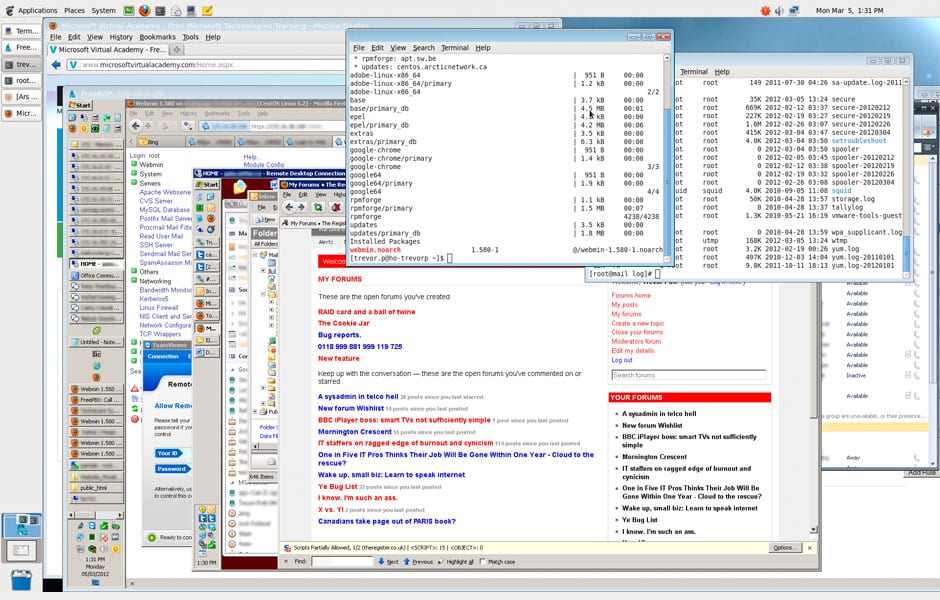
If you often run multiple applications simultaneously or perform tasks that require significant memory, such as video editing, gaming, or running virtual machines, additional RAM can significantly enhance your PC’s performance. With more RAM, your computer can handle multiple tasks more efficiently, switching between applications smoothly without excessive delays or slowdowns.
Faster Application Performance:
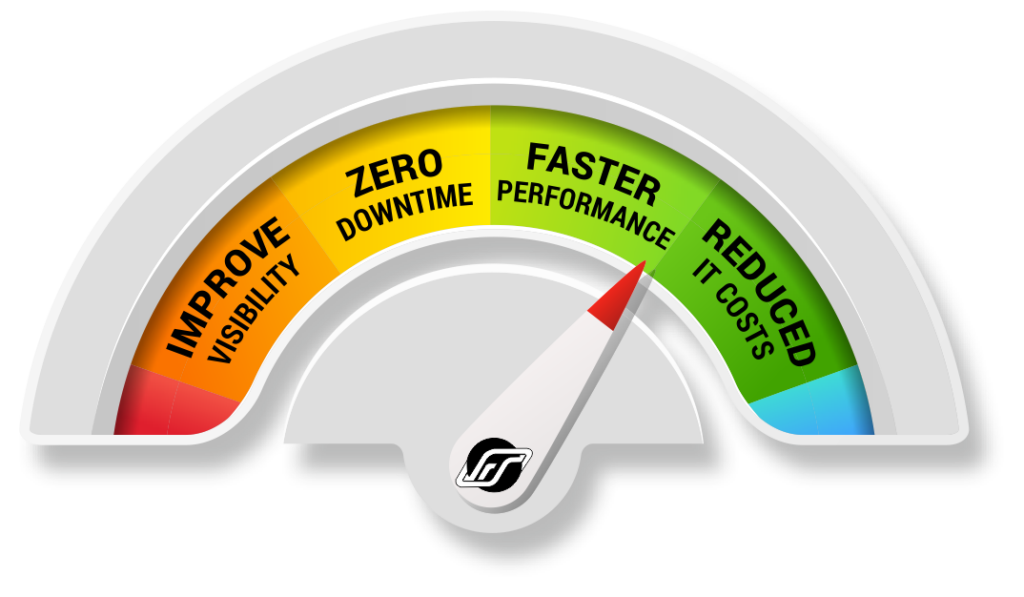
When you launch an application, it gets loaded into RAM for quick access. If your PC has limited RAM, it may need to swap data in and out of the storage device, causing delays and reducing application performance. By increasing the amount of RAM, you can keep more applications and their data in memory simultaneously, leading to faster loading times and smoother operation.
Web Browsing:
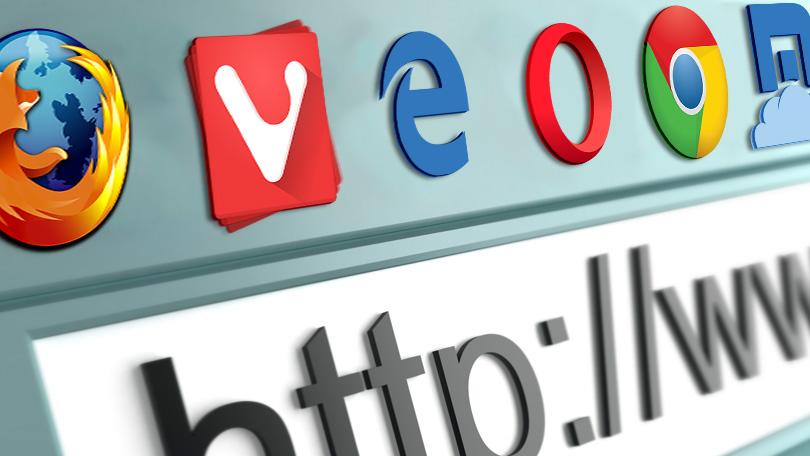
Modern web browsers are memory-hungry and can consume a significant amount of RAM, especially when you have multiple tabs open or use complex websites with multimedia content. Increasing RAM allows your browser to cache more data, resulting in quicker page load times, smoother scrolling, and better overall browsing experience.
Operating System Performance:

The operating system itself requires a certain amount of RAM to function optimally. By adding more RAM, you provide the OS with additional resources to manage background processes, handle system tasks, and allocate memory to running applications. This can lead to improved responsiveness, faster boot times, and a smoother overall user experience.
Future-Proofing:

As software and operating systems evolve, their resource requirements tend to increase. By adding more RAM to your PC, you can ensure that your system remains capable of handling new software updates and resource-intensive applications without experiencing performance bottlenecks.
Frequently Asked Questions (FAQ)
Q: How much RAM should I add to my PC?
A: The amount of RAM you should add depends on your specific needs and the requirements of the software you use. However, as a general guideline, most modern PCs benefit from having at least 8 GB of RAM. For more demanding tasks or future-proofing, 16 GB or even 32 GB may be recommended. It’s also essential to check the maximum supported RAM capacity of your computer and ensure that your operating system is 64-bit to utilize larger amounts of RAM effectively.
Q: Can I mix different types or speeds of RAM?
A: It is generally recommended to use RAM modules of the same type, speed, and capacity to ensure compatibility and optimal performance. While some motherboards can handle mixed RAM configurations, it may result in the RAM operating at the speed of the slowest module or other compatibility issues. It’s best to consult your motherboard’s documentation or manufacturer’s guidelines for specific details on RAM compatibility.
Q: Can I add more RAM to a laptop?
A: Upgrading the RAM in a laptop is possible in many cases, but it depends on the specific model and design. Some laptops have easily accessible RAM slots, allowing for straightforward upgrades, while others may have the RAM soldered directly onto the motherboard, making it non-upgradable. If you’re unsure, consult your laptop’s documentation or contact the manufacturer to determine if RAM upgrades are possible.
Q: Do all operating systems support increased RAM?
A: Yes, all modern operating systems, such as Windows, macOS, and Linux, support increased RAM. However, the maximum amount of RAM that can be utilized may depend on the specific version and edition of the operating system. For instance, 32-bit versions of operating systems have limitations on the amount of RAM they can address, typically capping at 4 GB. 64-bit versions have significantly higher limits and can support much larger amounts of RAM.
Q: Is it better to have more RAM or a faster CPU?
A: The performance of your PC is influenced by both RAM and CPU, and they serve different functions. RAM affects the system’s ability to handle multiple tasks simultaneously and provides quick data access, while the CPU determines the speed and efficiency of executing tasks. The ideal balance depends on your specific needs. If you frequently run memory-intensive applications or multitask heavily, more RAM can be beneficial. If you primarily perform tasks that require significant processing power, a faster CPU may have a more noticeable impact. In many cases, having a good balance of both RAM and CPU is ideal for optimal performance.
Q: Can I add RAM to my computer myself?
A: Yes, adding RAM to a desktop computer is typically a straightforward process and can often be done by the user. You’ll need to purchase compatible RAM modules, open your computer’s case, locate the RAM slots on the motherboard, and install the new modules following the manufacturer’s instructions. However, it’s essential to ensure compatibility and handle the hardware with care to avoid any damage. If you’re uncertain or uncomfortable performing the upgrade yourself, you can seek assistance from a professional or consult the manufacturer’s support. Laptop RAM upgrades may be more complex and may require professional assistance in some cases.
Final Verdict
Adding more RAM to your PC can indeed improve its speed and performance, particularly when running memory-intensive tasks or multitasking. By increasing the amount of available memory, your computer can store and access data more quickly, reducing reliance on slower storage devices and enhancing overall responsiveness. However, it’s important to note that RAM is just one component that contributes to your PC’s performance. Factors such as the CPU, storage devices, and graphics card also play crucial roles. Therefore, while adding more RAM can be beneficial, it is not a magical solution to make your PC infinitely fast. Consider your specific needs, the requirements of your software, and the overall balance of your system when deciding whether to add more RAM.



![10 Gaming Laptops Under $1500 in 2024 [Mid Range]](https://aleratec.com/wp-content/uploads/2023/07/Yellow-Red-Black-Modern-Tutorial-Youtube-Thumbnail-3-100x70.jpg)
