Benchmarking your graphics card allows you to assess its performance and compare it to other cards. Here’s a step-by-step guide on how to benchmark your graphics card:
Table of Contents
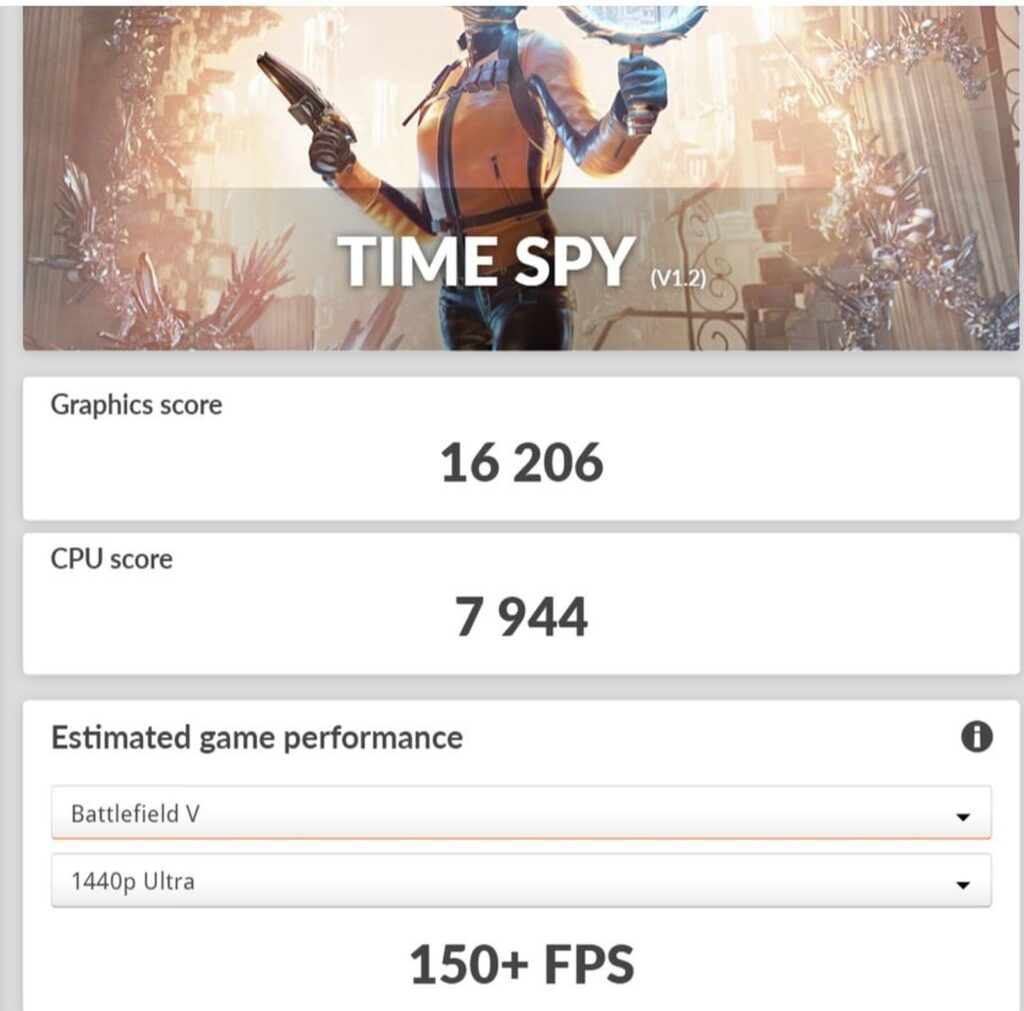
Select Benchmarking Software:
Choose a reputable benchmarking software that is widely used and recognized in the gaming and PC enthusiast community. Some popular options include 3DMark, Unigine Heaven, and FurMark. Visit the official website of your chosen software and download the appropriate version for your operating system.

Install the Software:
Once downloaded, install the benchmarking software following the provided instructions. Ensure that you have administrative privileges on your computer for a successful installation.
Familiarize Yourself with the Software:
Take some time to understand the features and settings of the benchmarking software. Each tool may have different options and test scenarios, so it’s essential to know how to configure them properly. Read any available documentation or user guides to become familiar with the software’s interface and functionalities.
Close Unnecessary Programs:
Close any background applications or programs running on your computer that are not required for the benchmarking process. This ensures that system resources are dedicated to the benchmarking software and your graphics card, providing more accurate results.
Configure Benchmark Settings:
Launch the benchmarking software and navigate to the settings or options menu. Within this menu, you’ll typically find options to customize the resolution, graphics settings, and other parameters. Adjust these settings according to your preference or use the default settings for a standardized comparison. However, keep in mind that higher graphical settings may put more strain on your graphics card, resulting in lower frame rates.
Run the Benchmark:
Once you’ve configured the settings, start the benchmarking process by selecting the appropriate test within the software. This could involve a specific scene or a series of tests to stress different aspects of your graphics card’s performance. Click on the “Run” or “Start” button to begin the benchmark. The benchmark will run for a specified duration and measure the performance of your graphics card.
Monitor the Benchmark:
During the benchmark run, closely monitor the performance metrics displayed by the software. This typically includes information such as the frame rate, temperature, and utilization of your graphics card. Pay attention to any anomalies or issues that may arise during the benchmark.
Record the Results:
After the benchmark completes, the software will provide you with a summary of the performance metrics achieved by your graphics card. These metrics often include average frame rate, minimum frame rate, and other relevant statistics. Take note of these results or save them for later reference. Some benchmarking software also allows you to save the results in a file or export them for further analysis.
Compare Results:
If you wish to compare your results with other users’ scores, you can search online for databases or forums where people share their benchmarking results. This allows you to see how your graphics card performs relative to others in real-world scenarios. Consider factors such as the specifications of their systems, including CPU, RAM, and graphics card model, to ensure a fair comparison.
Repeat and Compare:
If desired, you can rerun the benchmark with different settings or configurations to assess the impact on your graphics card’s performance. This can help you identify the optimal settings for your card or test its stability under varying conditions. Repeat the benchmarking process as needed to gather more data and compare the results.
Frequently Asked Questions (FAQ)
Q1: What is the purpose of benchmarking a graphics card? A1: Benchmarking a graphics card helps assess its performance and compare it to other cards. It provides insights into how well the graphics card handles various tasks and can assist in making informed decisions regarding upgrades or purchases.
Q2: Which benchmarking software should I use? A2: There are several popular benchmarking software options available, such as 3DMark, Unigine Heaven, and FurMark. The choice depends on your preferences and the specific features and tests offered by each software.
Q3: How often should I benchmark my graphics card? A3: The frequency of benchmarking depends on personal preference and needs. Benchmarking can be done periodically, such as once every few months or when you make significant changes to your system, like upgrading your graphics card or drivers.
Q4: Can benchmarking damage my graphics card? A4: When done correctly, benchmarking should not damage your graphics card. However, it is essential to monitor temperatures during the benchmarking process to prevent overheating. Ensure your card is adequately cooled and that you follow recommended safety guidelines.
Q5: How do I interpret benchmarking results? A5: Benchmarking results typically provide metrics such as frame rates, scores, and performance indicators. Higher frame rates and scores indicate better performance. Compare your results with similar systems or published benchmarks to gain a better understanding of your graphics card’s performance relative to others.
Q6: Can benchmarking help identify performance issues or bottlenecks? A6: Yes, benchmarking can help identify performance issues or bottlenecks. If your graphics card consistently performs below expectations, it may indicate a problem with drivers, hardware, or system configuration. Comparing results with similar systems can help pinpoint potential issues.
Q7: Is benchmarking only useful for gaming purposes? A7: While benchmarking is commonly associated with gaming, it can also be beneficial for other graphics-intensive tasks, such as video editing, 3D modeling, and rendering. Benchmarking can provide insights into a graphics card’s capabilities across various applications and workloads.
Q8: Can I overclock my graphics card for benchmarking purposes? A8: Overclocking your graphics card can provide performance gains, but it should be done with caution. Ensure you have proper cooling and stability testing in place when overclocking. Benchmarking can be useful to assess the impact of overclocking and ensure the system remains stable.
Q9: Are benchmarking results affected by other system components? A9: Yes, benchmarking results can be influenced by other system components like the CPU, RAM, and storage. To have a fair comparison, it is advisable to consider benchmarking results from systems with similar specifications to gain a better understanding of your graphics card’s performance.
Q10: Can I use benchmarking results to compare different graphics card models? A10: Yes, benchmarking results can be used to compare different graphics card models. By comparing results from various cards, you can evaluate their performance differences and make informed decisions when choosing a graphics card that meets your requirements.
Please note that specific details and recommendations may change over time as new technologies and benchmarking tools emerge. It’s always advisable to refer to the latest information and guidelines provided by the benchmarking software developers and hardware manufacturers.
Final Verdict:
Benchmarking your graphics card is a valuable process that allows you to assess its performance, compare it to other cards, and make informed decisions regarding upgrades or purchases. By following the steps outlined in this guide, you can effectively benchmark your graphics card and obtain valuable performance metrics.




![10 Gaming Laptops Under $1500 in 2024 [Mid Range]](https://aleratec.com/wp-content/uploads/2023/07/Yellow-Red-Black-Modern-Tutorial-Youtube-Thumbnail-3-100x70.jpg)