While right-clicking is traditionally associated with using a mouse, there are several alternative methods to achieve this action on both Windows and Mac operating systems without a mouse. In this guide, we will explore various methods for performing a right-click without a mouse, including keyboard shortcuts, trackpad gestures, and accessibility options.
Table of Contents
Let’s start with the Windows operating system:

Method 1: Keyboard Shortcuts
Windows provides several keyboard shortcuts that can mimic the right-click function:
I. Shift + F10: This keyboard shortcut generally works as a substitute for the right-click action. It opens the context menu for the selected item or the active window.
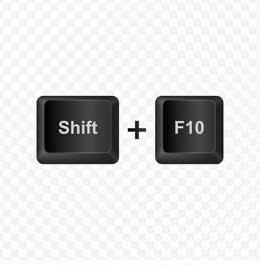
II. Windows Key + Menu Key: If your keyboard has a Menu key (usually located next to the Windows key), pressing these two keys simultaneously will open the context menu for the focused element or the active window.
Method 2: Touchpad Gestures
If you’re using a laptop with a touchpad, you can simulate a right-click using touchpad gestures:
I. Two-Finger Tap: Place two fingers on the touchpad and tap with both fingers simultaneously. This gesture often triggers the right-click function.
II. Two-Finger Click: Press and hold one finger on the touchpad, then click with another finger. This gesture is similar to the two-finger tap and typically performs a right-click.
Method 3: On-Screen Keyboard
. Windows also provides an On-Screen Keyboard that can be used to perform a right-click:
. Press the Windows key on your physical keyboard.
. Type “On-Screen Keyboard” and select the matching result.
. When the On-Screen Keyboard window appears, click the “Options” key.
. Enable the “Right Click” option.
. You can now use your physical keyboard to select the item you want to right-click and click the “Right Click” button on the On-Screen Keyboard.
Moving on to macOS:

Method 1: Keyboard Shortcuts
Mac offers various keyboard shortcuts to simulate a right-click:
I. Control + Click: Hold down the Control key on your keyboard while clicking the mouse button. This action typically triggers the right-click function.
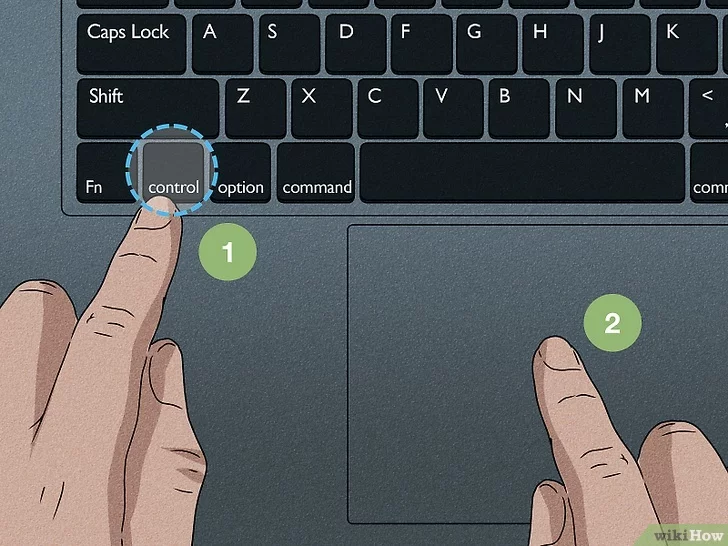
II. Option + Click: Hold down the Option key on your keyboard while clicking the trackpad or mouse button. This gesture generally performs a right-click.
Method 2: Trackpad Gestures
If you’re using a MacBook or a Mac with a trackpad, you can utilize trackpad gestures to achieve a right-click:
I. Two-Finger Tap: Place two fingers on the trackpad and tap with both fingers simultaneously. This gesture usually emulates the right-click action.
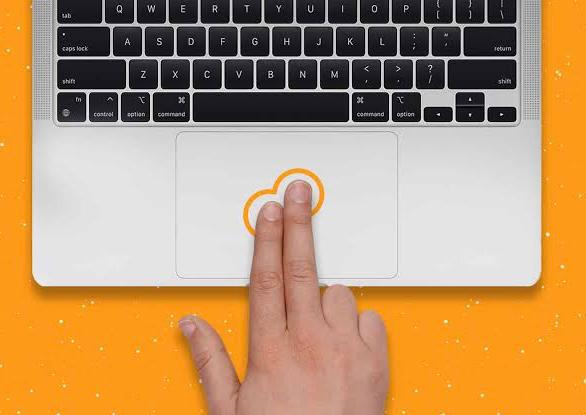
II. Click in the bottom-right corner: Position your cursor in the bottom-right corner of the trackpad, then click with one finger. This action typically triggers a right-click.
Method 3: Accessibility Options
Mac also provides accessibility options that allow you to configure alternative methods for performing a right-click:
. Open “System Preferences” from the Apple menu.
. Select “Accessibility.”
. Choose “Pointer Control” from the left sidebar.
. In the “Mouse & Trackpad” section, click the “Trackpad Options…” button.
. Enable the “Enable Mouse Keys” option.
. With “Mouse Keys” enabled, you can use the number pad on your keyboard to move the cursor and trigger a right-click using the number 5 key.
These methods should help you perform a right-click action without using a mouse on both Windows and Mac operating systems. Experiment with these options and find the one that works best for you.




![10 Gaming Laptops Under $1500 in 2024 [Mid Range]](https://aleratec.com/wp-content/uploads/2023/07/Yellow-Red-Black-Modern-Tutorial-Youtube-Thumbnail-3-100x70.jpg)